Development
Get started with the code and develop your browser extension.
Prerequisites
To get started with TurboStarter, ensure you have the following installed and set up:
Project development
Install dependencies
Install the project dependencies by running the following command:
pnpm iWhy pnpm?
It is a fast, disk space efficient package manager that uses hard links and symlinks to save one version of a module only ever once on a disk. It also has a great monorepo support. Of course, you can change it to use Bun, yarn or npm with minimal effort.
Setup environment variables
Create a .env.local files from .env.example files and fill in the required environment variables.
You can use the following command to recursively copy the .env.example files to the .env.local files:
find . -name ".env.example" -exec sh -c 'cp "$1" "${1%.example}.local"' _ {} \;Get-ChildItem -Recurse -Filter ".env.example" | ForEach-Object {
Copy-Item $_.FullName ($\_.FullName -replace '\.example$', '.local')
}Check Environment variables for more details on setting up environment variables.
Setup services
If you want to use local services like database etc. (recommended for development purposes), ensure Docker is running, then setup them with:
pnpm services:setupThis command initiates the containers and runs necessary setup steps, ensuring your services are up to date and ready to use.
Start development server
To start the application development server, run:
pnpm devYour development server should now be running 🎉
WXT will create a dev bundle for your extension and start a live-reloading development server, which will automatically update your extension bundle and reload your browser on source code changes.
It also makes the icon grayscale to distinguish between development and production extension bundles.
Load the extension
Head over to chrome://extensions and enable Developer Mode.
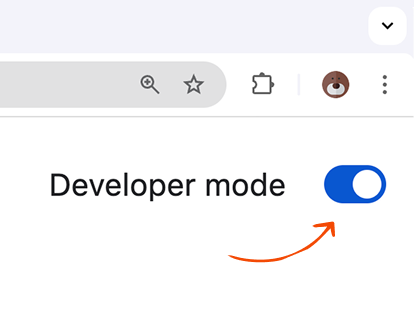
Click on "Load Unpacked" and navigate to your extension's apps/extension/build/chrome-mv3 directory.
To see your popup, click on the puzzle piece icon on the Chrome toolbar, and click on your extension.

Pro tip
Pin your extension to the Chrome toolbar for easy access by clicking the pin button.
Head over to about:debugging and click on "This Firefox".
Click on "Load Temporary Add-on" and navigate to your extension's apps/extension/build/firefox-mv2 directory. Pick any file to load the extension.

The extension now installs, and remains installed until you restart Firefox.
To see your popup, click on your extension icon on the Firefox toolbar.

Loaded extension starts as pinned on the Firefox toolbar. Don't remove it to easily access it later.
Automatic browser startup
You can also configure your development server to automatically start the browser when you start the server. To do it, create a web-ext.config.ts file in a root of your extension and configure it with your browser binaries and argumens.
Learn more in the official documentation.
Publish to stores
When you're ready to publish the project to the stores, follow the guidelines and checklist to ensure everything is set up correctly.
How is this guide?
Last updated on